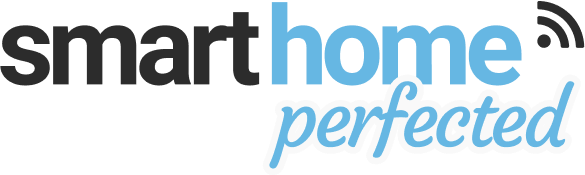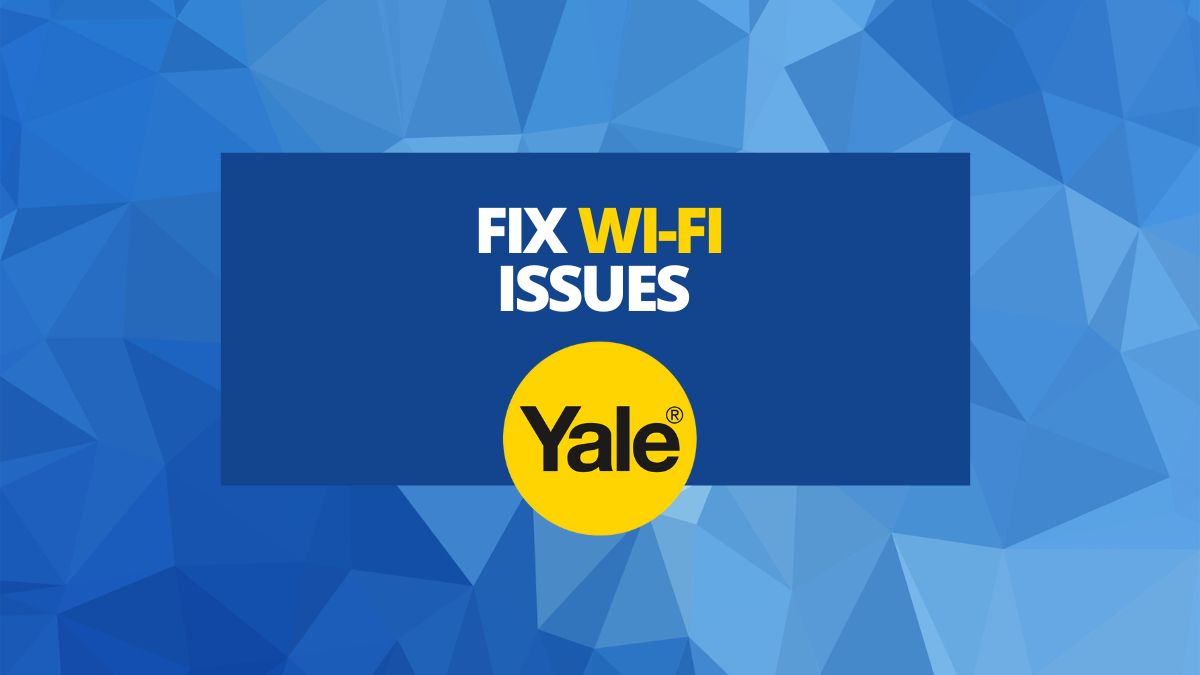Numerous reasons might cause a Yale smart lock to fail in connecting to Wi-Fi. On the flip side, there are also various possible solutions to fix this issue.
From incorrect credentials, poor signal strength, and network interference to congested Wi-Fi channels there are a number of ways you can improve your network's reliability.
In this article I discuss the common causes and corresponding solutions to solve this problem, to help get your Yale smart lock up and running.
Common Troubleshooting Steps
When it comes to troubleshooting and resolving Wi-Fi connectivity issues with Yale Smart Locks, certain steps and approaches generally apply across all models.
In this section, I’ll go through each of these, one by one.
1. Check the Wi-Fi Connection
First, make sure you’ve entered the correct password on your Wi-Fi network. After that, check to see if the Wi-Fi can connect to the internet.
Also, try performing a speed test for good measure. You can go to fast.com to instantly measure the speed of your Wi-Fi network.
If you can’t connect to the internet, try forgetting the network from your smartphone and reconnecting. Don’t forget that you have to re-enter the Wi-Fi password.
If you have multiple networks, make sure you’re going through the correct network and that you have a 2.4GHz band available for the smart lock. Yale smart locks cannot interface with a 5GHz band.
In case your router supports band-steering, disable the feature and try reconnecting.
2. Check for Poor Signal Strength
If you manage to pair the smart lock with the app, the app will notify you if the signal is too weak for the smart lock.
You can also use your smartphone to gauge whether the signal is too low. Simply check the number of bars you’re getting when you’re near the smart lock. If it’s only a single bar (or none at all), the Wi-Fi signal is not enough.
To fix this, you can try clearing any obstructions that may be blocking the signal. If possible, you can try to move the router closer and see whether you can set up a mesh Wi-Fi system or a simple Wi-Fi extender.
3. Connect via Mobile Hotspot
To rule out the Wi-Fi network, try using your phone’s mobile hotspot to connect to your smart lock or Wi-Fi bridge.
If you can successfully pair the Yale smart lock to the Yale Access app through your mobile hotspot, it will confirm that the issue is with your Wi-Fi network.
4. Check the Yale Connect Wi-Fi Bridge
Speaking of Wi-Fi extenders, you can also plug in a Yale Connect Wi-Fi bridge between your router and smart lock. This helps improve signal strength and provides additional smart functionality to your Yale lock, particularly for Gen1 Assure locks.
If you’ve already set up a Yale Connect Wi-Fi bridge and the lock still doesn’t connect to the Wi-Fi or struggles to maintain a proper connection, you can try plugging the lock into a different outlet.
Apart from that, you can also try re-pairing it with your mobile app. Make sure both Wi-Fi and Bluetooth are enabled in your phone and that you’re within reach of the smart lock, Wi-Fi router, and the Connect Wi-Fi bridge.
5. Force-Quit the Yale Access App and Try Again
To clear out any glitches or delays caused by the app, you can try quitting the app and opening it back on your smartphone.
Here’s how to force quit the Yale app:
For iPhone 8 or earlier models:
- Double-press the Home button to show a list of your most recent apps.
- Swipe right or left until you find the Yale Access App.
- Swipe up on the app to force-close it.
iPhone X and newer models:
- Return to the Home screen.
- Then, swipe up and pause in the middle.
- The list of recently opened apps will show up, swipe left and right to pick the Yale app.
- Swipe up to quit the app
On Android:
- Tap the Recent Apps key, which looks like multiple rectangles, on the left or right of your bottom keypad.
- A list of recently opened apps will show up
- Find the Yale app and swipe it up to close. Alternatively, you can press the “X” button to instantly clear all apps.
Now, open the Yale Access app and try again.
6. Restart your Phone
If you have another phone on hand, try installing the app to that phone and checking if the lock connects to your app.
Otherwise, try restarting your phone and re-opening the Yale Access app after a fresh restart.
7. Replace the Batteries in Your Smart Lock
The smart lock might be glitching out or running into issues interfacing with the smart module.
To clear out any issues, first try a soft reset:
- Take out one of the batteries
- Wait five seconds, don’t touch anything on the lock
- Re-insert the batteries and try to connect with the app.
If the smart lock doesn’t light up or shows low-battery indicators. Try replacing the batteries with a fresh set and trying again.
To learn more about replacing the batteries in your specific model, check out this guide.
8. Perform a Factory Reset
Whenever the above issues don’t seem to fix the Wi-Fi error, you can try resetting the Yale smart lock to factory settings.
To perform a factory reset:
- Remove the inside battery cover
- Take out all the batteries.
- Remove the indoor lock assembly and find the reset button located beside or under the power cable
- Press and hold the reset button
- While pressing the reset button, re-insert the batteries
- Let go after three seconds or whenever you hear a speaker prompt or whenever the indicator lights pop up
- Replace the battery cover and follow the instructions on the lock to set up the master code.

If all the above steps didn’t seem to resolve the Wi-Fi issue, then I recommend contacting customer support for further assistance.
Yale Wi-Fi Smart Module
The Yale Wi-Fi Smart Module enables your Yale Assure Lock 2 to connect directly to your home's 2.4 GHz Wi-Fi network, eliminating the need for an additional hub or Connect.
With this module, you can use the Yale Access app to lock or unlock, share access, and monitor entry activity from any location.

Yale Access Kit
The Yale Access Kit is designed specifically for users with an Assure series lock, providing them with access to the various functions and features of the Yale Access App.
This kit essentially transforms your Assure lock into a smart device, granting you control over your lock with just a few easy steps.

To begin, install the Yale Access Module into the back of your Assure Lock, followed by the installation of the door sensor on your door jam.
Next, plug the Yale Connect Bridge into a power socket, and finally, download the Yale Assure App to get started.
With the Yale Access Kit, you'll gain access to useful features like 24/7 lock activity monitoring, auto unlocking and locking, and remote access capabilities.
Additionally, Yale's door position sensor ensures your door is securely closed and locked, eliminating the possibility of accidentally locking your door when it's left open.
Common Questions
1. Can I Connect the Smart Lock To the App Without the Smart Modules?
No, you cannot access the app unless you have the Wi-Fi module or the Yale Access module coupled with the connect Wi-Fi bridge.
2. What's the Difference Between the Yale Wi-Fi Smart Module and the Yale Access Kit?
The Yale Wi-Fi smart module allows you to directly interface with your home's Wi-Fi connection and unlock smart features for your Gen 2 Yale Assure Lock (Yale Assure Lock 2). With this module, you don't need a door sensor or Connect Wi-Fi bridge.
Meanwhile, the Yale Access Kit comes bundled with the Connect Wi-Fi bridge and a separate smart module that interacts with the bridge; it's designed to work with older Assure models.
3. What Are The Different Smart Modules Offered by Yale?
Yale offers four different smart modules at the time of writing. These are the Wi-Fi module (Yale Access Kit), Z-Wave, Zigbee, and also iM1 for the Apple Home app.
4. How Much Further Do I Need to Place My Wi-Fi Router for it to Connect With My Yale Smart Lock?
Ideally, you should have a maximum distance of 20ft for a strong Wi-Fi signal. 40ft is also serviceable as long as you don't have a lot of obstructions.
For the best Wi-Fi signal strength, I recommend using the Yale Connect Wi-Fi bridge or a separate Wi-Fi bridge/extender.
5. I’m using a Nest x Yale and my iPhone shows a T026 Code error
This issue is common in certain iOS devices. However, it can be bypassed. Simply tap “try again” multiple times. Also, try force-closing the app and restarting your iPhone.
Sources
- https://www.yale.co.th/en/support/product-support/smart-door-lock-support/yale-connect-wi-fi-bridge-support/yale-connect-wi-fi-bridge-troubleshooting/trouble-connecting-to-wi-fi
- https://www.yalehome.com/it/en/support/product-support/apps-integrations/yale-access-app/troubleshooting/trouble-connecting-to-lock
- https://shopyalehome.com/products/yale-wi-fi-smart-module-for-assure?variant=40927197364356
- https://shopyalehome.com/products/yale-access-ugrade-kit-for-assure-locks-with-wifi?variant=34110396006532
- https://support.shopyalehome.com/en_us/z-wave-smart-module-faq-BymsRfEI